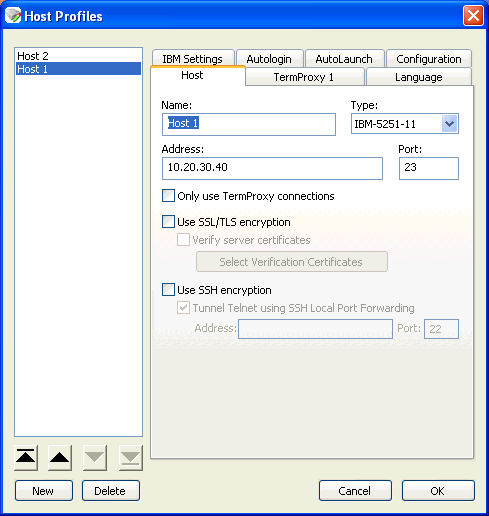The TelnetCE Host Profile utility helps to create the connections needed to connect to your one or many host connections that you need the Telnet client to connect to.
This article will go over the more essential settings needed to connect to a host. Please search the Knowledge Base for additional articles on specific configuration settings and corresponding information.
To create a host profile, click on the New button. To delete a given host profile, highlight the appropriate host profile and hit the Delete button.
![]()
Once you have create a host profile, you will see that you have many options.
Host Tab
Use the Host tab in the Host Profiles dialog box to configure the basic settings of the host profile. The options may vary depending on the type of emulation you have selected.
![]()
Configuring Host Settings
The following list describes the options and configurable parameters in the Host tab.
Name | The name of the host profile, which should be synonymous with the name (alias) of the host system to which the mobile device connects when the host profile is used. Possible Values: 1 - 50 alpha-numeric characters |
Type | The type of emulation that the mobile device uses when connected to the host system. |
Address | The IP address or host name of the host system to which the mobile device will connect. |
Port | The TCP port number on which the host system is listening for emulation requests from Clients. |
Only Use TermProxy Connections | Indicates whether the TE Client should only connect to the host through a TermProxy or ConnectPro server. If you enable this checkbox, you must configure the host information (name, IP address, emulation type, and port) and you must also configure the TermProxy 1 tab. For more information about using ConnectPro (TermProxy), please search for KB articles on this subject. |
Use SSL/TLS Encryption | Indicates whether the TE Client should use SSL/TLS to connect to the host system. When you enable SSL/TLS, the port will automatically change to 992. |
Verify Server Certificates | Indicates whether the TE Client should use certificate verification before allowing a connection to the host. If you enable certificate verification, click Select Verification Certificates to use the Certificate Manager to import trusted server certificates and/or create your own certificates. |
Select Verification Certificates | Click this button to access the Certificate Manager, which allows you to import trusted server certificates and/or create your own server certificates for SSL/TLS certificate verification. |
Use SSH encryption | Enable this option if you want to use SSH to encrypt the data between the ConnectPro or TermProxy server and the host. If you enable this option, the Use SSL/TLS encryptionoption will disable. Terminal Emulation supports both SSH1 and SSH2. |
Tunnel Telnet using SSH Local Port Forwarding | Enable this option if you want to use a Telnet connection tunneling through a SSH server. |
Address | Enter the IP address of the SSH host that will perform the tunneling. |
Port | Enter the port of the SSH host that will perform the tunneling. |
Subnet-Specific Addresses
When creating a host profile, you may enter a subnet-specific address rather than an IP address or a DNS name. A subnet-specific address has the following format: 0.X.X.X/X. The specified address is combined with the mobile device IP address to determine the host’s address. The number after the slash determines the number of bits of the subnet-specific address that should be ignored. This is usually the same as the number of bits at the start of the subnet mask.
Examples:
For a mobile device with an IP address of 10.20.30.40:
• When connecting to a subnet-specific address of 0.1.2.3/8, the device will look for a host at 10.1.2.3
• When connecting to a subnet-specific address of 0.0.2.3/16, the device will look for a host at 10.20.2.3
• When connecting to a subnet-specific address of 0.0.0.3/24, the device will look for a host at 10.20.30.3
Subnet-specific addressing is also available for WEB emulation. However, you should use a | character instead of a / character to denote the number of bits.
Examples:
For a mobile device with an IP address of 10.20.30.40:
• When connecting to a subnet-specific address of
http://0.1.2.3|8
the device will look for a host at:
http://10.1.2.3/
• When connecting to a subnet-specific address of
https://0.0.0.3|24:8080/start.asp
the device will look for a host at:
https://10.20.30.3:8080/start.asp
IBM Settings Tab
Use the IBM Settings tab of the Host Profiles dialog box to configure the creation of a workstation ID for mobile devices connecting to an IBM host. The workstation ID includes static characters and the following switches, which are used to capture dynamic data that is specific to each mobile device:
• %a - %d. Captures specific octets of the IP address of the mobile device. For example, use %a%b%c%d to capture all four IP octets of the address of the mobile device, or use %d to capture only the last octet of the IP address of the mobile device.
• %m - %r. Captures specific octets of the MAC address of the mobile device. For example, use %p%q%rto capture the last three octets of the MAC address of the mobile device.
• %s. Captures the session number.
• %t. Captures the Wavelink Avalanche terminal ID of the mobile device. (If the mobile device does not have an Avalanche Enabler, then this parameter is not valid.)
A workstation ID can be 1-20 alphanumeric characters plus switches, but IBM hosts usually truncate workstation IDs that are more than 10 characters. The workstation ID should not begin with a numeric character.
The IBM Settings tab only appears you have configured the host profile for an IBM-type emulation in the Host tab.
VT Settings Tab
Use the VT Settings tab in the Host Profiles dialog box to configure a Telnet negotiation string for the host connection.
A Telnet negotiation string is used to identify a mobile device to a host system and to present a Client with the appropriate emulation options. The host system can then supply information to the mobile device based on Telnet negotiation string (for example, menus or display options). The string can be 1-20 alpha-numeric characters.
The VT Settings tab only appears if you have configured the host profile for VT- or HP-type emulation in the Host tab.
HTTP or HTTPS Proxy Tabs
Use the HTTP Proxy or HTTPS Proxy tab to configure proxy connections for WEB emulation.
The following list describes the options and configurable parameters in the HTTP Proxy tab.
Connection Type | Indicates the type of connection for the host profile to use. Possible Values:<Direct Connection> <Use Explorer Default> <Use Proxy Server> |
Proxy Server | Indicates the location of the proxy server. |
Port | Indicates the network port for the proxy server. |
Do not use the proxy server when contacting local hosts | Indicates whether the TE Client should use the proxy server when contacting hosts that reside on the same network. |
Access List Tab
Use the Access List tab to create a list of web addresses the Client can access.
The following list describes the options in the Access List tab.
Allowed Web Server Addresses | Lists the web addresses that the TE Client is permitted to connect to. |
Allow web servers on the local network (subnet) | Indicates whether the TE Client can connect with any web server or only with servers on the local network. |
Add Address | Select this button to add a new IP or web address to the list of addresses that TE Client is permitted to connect with. |
Delete Address | Select this button to delete an address in the list. |
As a reminder, the other tabs not covered here will be covered in separate Knowledge Base articles.